InWatch Z Smartwatch
aka inWatch Z2G
This guide is written for the original inWatch Z that came with Andriod 4.2.2, and has the bone conductivity speaker. Not the later version (Z3G) that shipped with Android 4.4. These instructions may work with the later one, but I have not tested it.
Chipset: MediaTek (MTK) MT6572 Why does it identify as a MT6227 via USB?
Specs: RAM: 1GB, ROM: 8GB, CPU: Dual Core,1.2GHz,Cortex-A7
WIFI: 802.11b/g/n wireless internet
GSM Cellular Frequencies: 2G 850/900/1800/1900MHz
GPS: Yes
Bluetooth: Yes
OS: Android 4.2.2
Price: $291.81 www.gearbest.com/cell-ph…
Info: inwatchusa.com/
XDA thread: www.xda-developers.com?
Review: martian-imperium.blogspo…
This smart watch is a pretty powerful little machine. If it was rooted and had Google play on it, I could use for all sorts of stuff. Unfortunately, it did not come with those features. The goal of this post to root this device, install a custom recovery, and install Google Play.
NOTE: There is an issue with the stock lock screen. After following this guide, you may have a your watch rebooting everytime you try to unlock it. To solve this issue, read this thread:
forum.xda-developers.com…
Required equipment:
- inWatch Z smart watch, and snap on charger.
- Ubuntu laptop (Works with MacOS or Windows as well. I used Ubuntu Linux 16.04 xenial.)
- A Windows virtual machine, or an actual Windows machine.
- Micro USB cable.
- A WIFI internet connection.
- ADB tools for your OS (In Ubuntu type “apt-get install android-tools”
Guide:
- Download all files needed here: goo.gl/H8zIcm to your Ubuntu laptop.
To root:
Navigate to kingoapp.com on your inWatchZ.
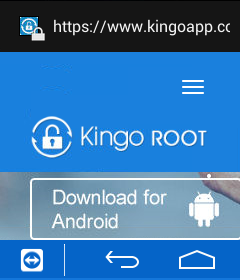
Download the app for Android, and run the kingoapp. (As many times as it takes)
Worked! Holysmokes! I had to run it twice. o_o
Once it is successful continue on to the next step.
2.This step requires a Windows machine. I used a Windows 10 virtual machine under KVM. Virtualbox, VMWare and a Windows box all work.
To install custom recovery, so we can install Google Play. Follow the below guide.
devs-lab.com/clockworkmo…
to verify if you’ve successfully installed the recovery issue:
adb reboot recovery
You should see the CWM recovery screen. Press the power button to reboot.
Once you’ve verified that you can boot into recovery then continue.
3. Install Flashify APK to install Google Apps!
NOTE:
forum.xda-developers.com…
Let me save somebody some time! REMOVE OneTimeInitializer.apk and SetupWizard.apk! Otherwise, you’ll get this annoying “Welcome” and be soft bricked there, since the “OK” button was hard coded to dimensions greater than the screen size. Ugh.
- Connect to Wifi
- Install flahify apk from the download link above.
- Navigate to the Superuser app and give flashify acccess to root without asking (asking is incompatible with the small screen)
- Install Google Apps 4.2.2 <choose google apps 4.2.2> from within the flashify app. Have it download the recovery and write it to your watch.
It worked!
4. I’ve got Google Play installed. However the welcome choose language screen is not compatible with such a small screen. so…… (in a terminal issues the below commands)
adb shell ps |grep com.google.android.setupwizard u0_a102 886 132 312336 30676 ffffffff 40087a90 S com.google.android.setupwizard kill 886
Make sure you replace the 886 with whatever the PID on your watch is.
It worked!
5. Now I can install any other app I need. =]
For example:
- Teamviewer Host So I can remote in to the inWatchz with my laptop or phone and input passwords and any other thing that is awkward on the inwatchz keyboard. I also use it to manage applications and processes.
- Google Voice and Hangouts for making free wifi calls and texts.
- Fleksy, and Google keyboard for a keyboard that easier to use than the stock one. Keemple
- IP Webcam for Android to use the watch as a small wireless video camera.
- Portable Wifi Hotspot So I can share the Z’s cell connection with my laptop.
- Set Orientation for allowing rotation of the screen.
- Tiny cam monitor for monitoring your webcams.
- Pandora for listening to tunes.
- Google Maps and GPS essentials.
- Cyril Preiss’ SWApp Link
- OpenMic+
- CPUspy
- Titanium Backup
- Awesome On Off Smart Screen (Grandmaster Tools)
- Mobdro
- Gravity box
- fqrouter2 (to make the inWatch Z a wifi repeater/extender) Link to come
Here is a MTK Tools backup of my inWatchZ rooted, with CWM custom recovery, and Google play installed.
Patched 4.2.2 for inWatch Z
Also, you can install the stock firnware for Kitkat 4.4 from inWatch.cc for inWatch Z
I’m now looking at the CWM recovery on my inWatchZ. The only problem is there is no volume control so, I cannot navigate within the recovery. =[
Now I’m in search of a touch recovery for the MT6572.
Tried with flashify the following recoveries for the MT6572:
no worky
No worky
No worky
I’ll try this one next:
Next step: Try spflash below:
To flash the new touch recovery:
Someone else is also looking for this:
nox4developper.blogspot….
Here is a guide on how to install the custom recovery with MTK tools. If I find it, and flashify and spflash do not work.
forum.xda-developers.com…
A list of compatible custom roms for the MT6572
If you need to modify an app windows size, because it’s not compatiple with the screen use:
- Compatibility mode in settings.
- Smaller font size.
- Finally if those fail:
repo.xposed.info/module/…
With Module: App Settings Module, to adjust the dpi of Sim Card Apk to around 95. Tinker with it until everything is visible.
If everything has gone horribly wrong. Use this guide to restore your inWatch Z:
devs-lab.com/how-to-unbr…
Custom clock faces
Install .zip’s without root:
Make sure you have a folder called “inwatchupdate” on the Z
Make sure the is an update.zip in the inwatchupdate folder
Go to “Settings”
Go to “About Phone”
Go to “Local Update”
Select “Install”
Follow the onscreen instructions
Device will reboot, leave it alone
The update will finish
Device will reboot again
Done
Factory reset
Do NOT do this:
adb shell wipe data; adb reboot;
You will unable to get past the welcome screen. AND adb will be disabled. Only thing you can do is spflash it back to your last mtk-tools backup or stock rom.
WARNING!!!:
When used SPFlash do not “Format all and download”
I did this, and now I have a totally useless bracelet.
